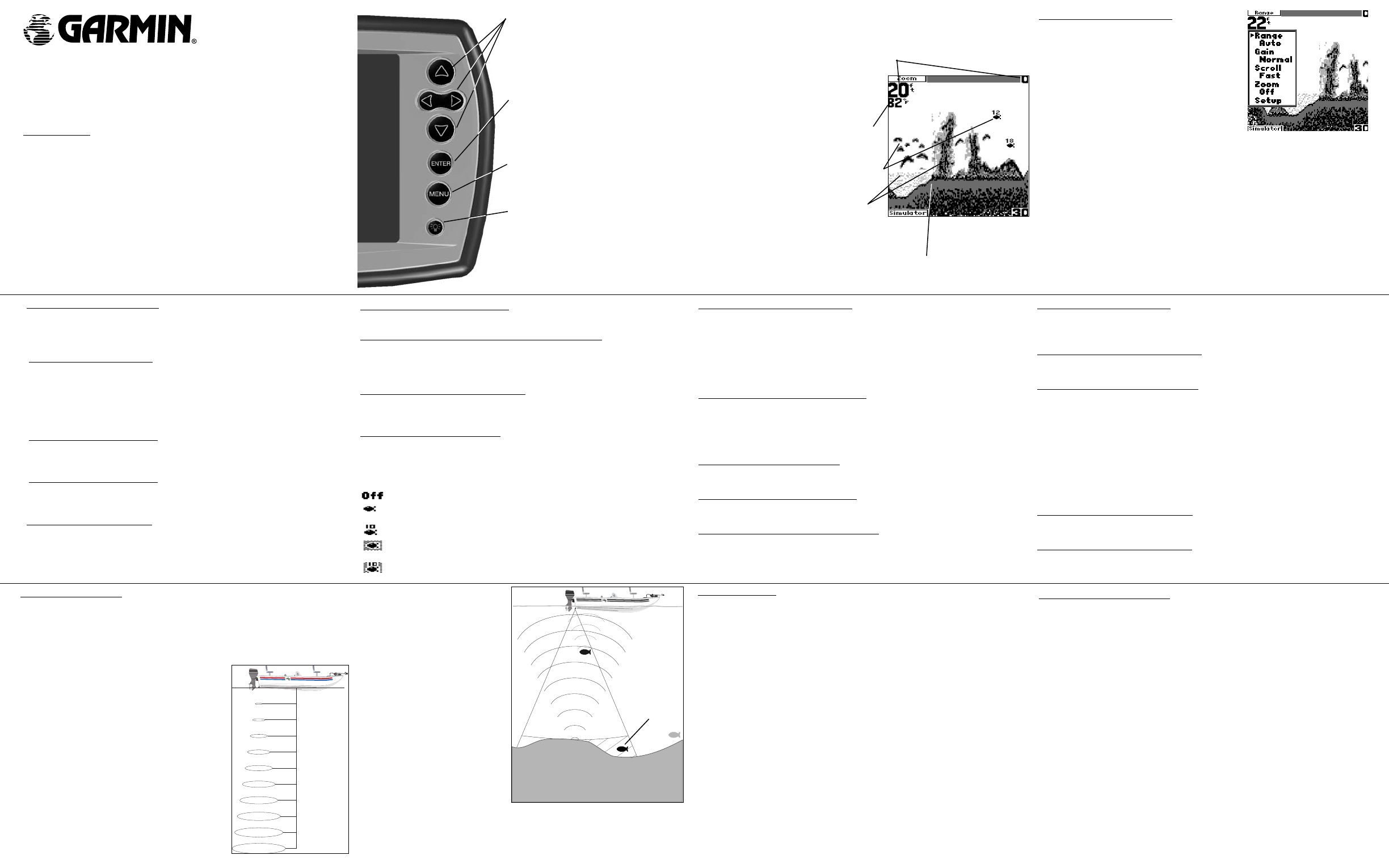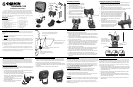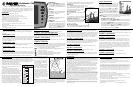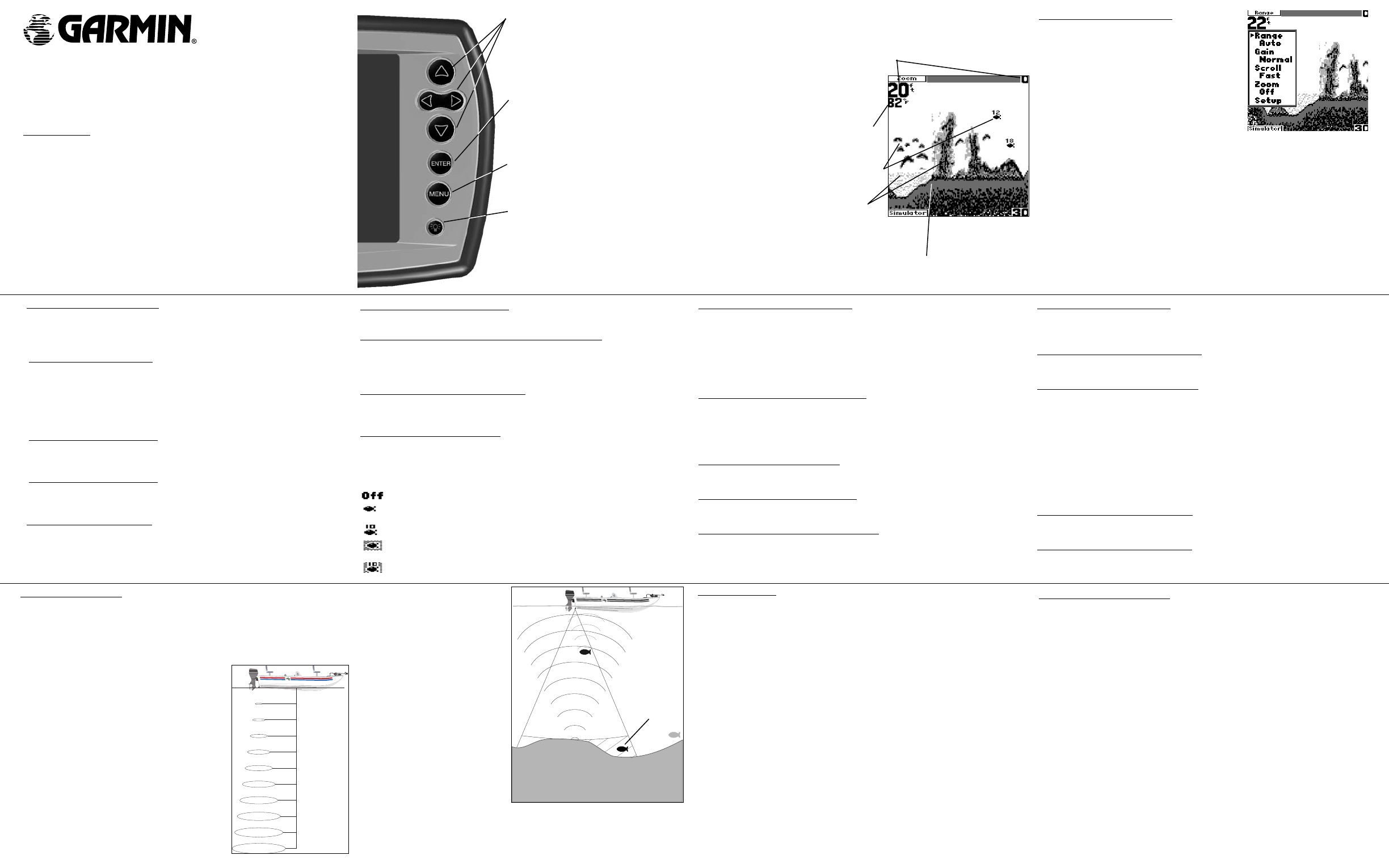
Setup Menu — Alarms: Battery
Sounds an alarm when the battery is reaching a critical state of discharge.
Setup Menu — Alarms: Shallow/Deep Water Alarm
‘Shallow’ and ‘Deep’ can be set to sound a shallow/deep water warning at a depth
determined by you. (If the either alarm is set and ‘Depth’ units are changed, both alarms
default to ‘Off’.) These alarms may be set to ‘Off’
(default) or from 1-600 ft.
Setup Menu — Alarms: Fish Alarm
Sounds an alarm when the unit detects what it determines to be a fi sh. The alarm
selections are: ‘Off’
(default) or ‘On’.
Setup Menu — Graph: Fish ID
Determines how the graph displays underwater targets and background informa-
tion. If ‘Fish ID’ is set to ‘Off’, the unit displays all of the available information about
the underwater environment. If a fish symbol is selected, the graph displays only the
information related to that symbol (large, medium and small sizes).
— All available information is displayed. (default)
— Suspended targets displayed as symbols. No background information is
displayed in this mode.
— Same as above with target depth displayed.
— Suspended targets display as symbols. In this mode background
information is still displayed making fi sh identifi cation easier.
— Same as above with target depth displayed.
Limited Warranty
This Garmin product is warranted to be free from defects in materials or workmanship for one year from
the date of purchase. Within this period, Garmin will at its sole option, repair or replace any components
that fail in normal use. Such repairs or replacement will be made at no charge to the customer for parts or
labor, provided that the customer shall be responsible for any transportation cost. This warranty does not
cover failures due to abuse, misuse, accident or unauthorized alteration or repairs.
THE WARRANTIES AND REMEDIES CONTAINED HEREIN ARE EXCLUSIVE AND IN LIEU OF ALL
OTHER WARRANTIES EXPRESS OR IMPLIED OR STATUTORY, INCLUDING ANY LIABILITY ARISING
UNDER ANY WARRANTY OF MERCHANTABILITY OR FITNESS FOR A PARTICULAR PURPOSE,
STATUTORY OR OTHERWISE. THIS WARRANTY GIVES YOU SPECIFIC LEGAL RIGHTS, WHICH
MAY VARY FROM STATE TO STATE.
IN NO EVENT SHALL GARMIN BE LIABLE FOR ANY INCIDENTAL, SPECIAL, INDIRECT OR CON-
SEQUENTIAL DAMAGES, WHETHER RESULTING FROM THE USE, MISUSE, OR INABILITY TO USE
THIS PRODUCT OR FROM DEFECTS IN THE PRODUCT. Some states do not allow the exclusion of
incidental or consequential damages, so the above limitations may not apply to you.
Garmin retains the exclusive right to repair or replace the unit or software or offer a full refund of the
purchase price at its sole discretion. SUCH REMEDY SHALL BE YOUR SOLE AND EXCLUSIVE REMEDY
FOR ANY BREACH OF WARRANTY. Products sold through online auctions are not eligible for rebates or
other special offers from Garmin. Online auction confirmations are not accepted for warranty verification.
To obtain warranty service, an original or copy of the sales receipt from the original retailer is required.
Garmin will not replace missing components from any package purchased through an online auction.
To obtain warranty service, contact your local Garmin authorized dealer. Or call Garmin Customer
Service for shipping instructions and a RMA tracking number. The unit should be securely packed with
the tracking number clearly written on the outside of the package. The unit should then be sent, freight
charges prepaid, to any Garmin warranty service station. A copy of the original sales receipt is required as
the proof of purchase for warranty repairs.
The Fishfi nder 120 has no user-serviceable parts and is fastened shut with screws. Any attempt to open
the case to change or modify the unit in any way will void your warranty and may result in permanent
damage to the equipment.
Software License Agreement
By using the Fishfi nder 120, you agree to be bound by the terms and conditions of the following soft-
ware license agreement. Please read this agreement carefully.
Garmin grants you a limited license to use the software embedded in this device (the “Software”) in
binary executable form in the normal operation of the product. Title, ownership rights and intellectual
property rights in and to the Software remain in Garmin.
You acknowledge that the Software is the property of Garmin and is protected under the United States of
America copyright laws and international copyright treaties. You further acknowledge that the structure,
organization and code of the Software are valuable trade secrets of Garmin and that the Software in
source code form remains a valuable trade secret of Garmin. You agree not to decompile, disassemble,
modify, reverse assemble, reverse engineer or reduce to human readable form the Software or any part
thereof or create any derivative works based on the Software. You agree not to export or re-export the
Software to any country in violation of the export control laws of the United States of America
.
© Copyright 2003 Garmin LTD. or its subsidiaries
GARMIN
®
, DCG
®
and See-Thru
®
are registered trademarks of Garmin Ltd. or its subsidiaries
and may not be used without the express permission of GARMIN.
Garmin International, Inc. 1200 East 151st Street, Olathe, Kansas 66062, U.S.A.
Tel.913/397.8200 Fax. 913/397.8282
Garmin (Europe) Ltd. Unit 5, The Quadrangle, Abbey Park Industrial Estate, Romsey, SO51
9DL, U.K. Tel. 44/1794.519944 Fax.44/1794.519222
Garmin Corporation No. 68, Jangshu 2nd Road, Shijr, Taipei County, Taiwan
Tel. 886/2.2642.9199 Fax. 886/2.2642.9099
www.garmin.com Part Number 190-00306-00 Rev. A
Operational Instructions
Thank you for choosing the Garmin Fishfi nder 120. This product is designed for
easy operation and to provide years of reliable service. Please read through these instruc-
tions to get the most out of your new unit. If you encounter a problem please contact
our Product Support Department at 913-397-8200, Monday - Friday 8:00 a.m. to 5:00
p.m. CST or on the internet at www.garmin.com/support.
Specifi cations
Case: Fully Gasketed, high-impact plastic alloy
Display: 3.1”H x 3.2”W (7.9 x 8.1 cm), 240 x 128 pixels
Size: 6.1” W x 4.9” H x 2.6 D (15.5 x 12.5 x 6.6 cm); Weight: 18.7 oz.
Temperature Range: +5° to 158°F (-15C to 70C)
Waterproof: IEC 529, level IPX-7 (submerged to 1 meter for 30 minutes)
Internal memory backup to retain user settings
Input: 10 to 18 Vdc w/ high voltage protection
Usage: 8 watts maximum, Nominal: 12 Vdc @ 0.5 amps
Sonar Power Output: 100 watts (RMS), 800 watts (peak to peak)
Frequency: 200kHz
Depth: 600 foot max depth
(Depth capacity is dependent on water salinity, bottom type and other
water conditions.)
Specifi cations subject to change without notice.
Fishfi nder 120
The Fishfinder 120 is able to display a variety of useful information about the
underwater environment. Below are a few things the unit helps you see.
Water Depth
The unit displays water depth and can provide a warning
when a specific depth is encountered. The Depth
Scale is displayed from top to bottom along the
right side of the display. Messages and Alarm
Icons are displayed along the bottom.
Water Temperature
The unit displays the water temperature at the
transducer.
Fish
The unit displays fish as arches or fish symbols in
3 sizes and can alert you when a fish is detected.
Thermocline and Structure
GARMIN’s See-Thru
®
technology can display
more than just the thermocline and structure, the
unit displays fish in and below the thermocline,
trees, brush, and deadfall.
Bottom Shape and Type
Garmin’s unique DCG
®
(Depth Control Gain) system provides
a clear graphic representation of the bottom type and its shape.
ARROW KEYS
The UP and DOWN ARROW keys are used to
select items on the Adjustment Menu and Setup
menu. The LEFT and RIGHT ARROW keys are
used to quickly cycle through Adjustment Menu
settings.
ENTER Key
The ENTER key is used to activate/deactivate
the Adjustment Menu and Setup Menu data
fields for review or changes.
MENU Key
The MENU key is used to activate/deactivate
Adjustment and Setup Menus.
POWER Key
The POWER Key is used to turn the unit on/off
and to activate the display backlight. Press and
hold to turn the unit on/off. Press briefly and
release to activate the backlight. To change the
backlight level, press the POWER key repeat-
edly to cycle between Off, Low and High.
Adjustment Menu — Range
Sets the display depth range. The unit can be set to automatically track the
bottom or set to a user-specified range. Available settings are: ‘Auto’ (default) and
15-600 ft.
Adjustment Menu — Gain
Controls the sensitivity of the unit’s sonar receiver. This provides some flexibility
in what is seen on the display. To see more detail, increase the receiver sensitivity by
selecting a higher gain (+). If there is too much detail or if the screen is cluttered,
lowering the sensitivity (-) may increase the clarity of the display. Available settings
are: ‘Normal’ ( default) and +5 to -5.
Adjustment Menu — Scroll
Adjusts the rate that the graph scrolls from right to left. If you are sitting still or the
graph is moving too fast, slowing or pausing the graph can be benefi cial.
Adjustment Menu — Zoom
Selects a display zoom scale. Available settings are: ‘OFF’ (default), ‘2X’ and ‘4X’
zoom.
Adjustment Menu — View
‘View’ is available only when a Zoom scale other than ‘OFF’ is selected. This set-
ting allows you to select a specific zoom area to view on the display or allow the unit
to automatically select a zoomed viewing area based on the bottom. When adjusting
this setting, the top and bottom numbers reflect the zoomed view depth range.
Using the Adjustment Menu
The Adjustment Menu allows direct access to the
settings most commonly changed while using the unit.
These include the depth Range, Gain, Zoom, and the
View settings. Current Adjustment Menu settings may
be viewed by pressing the MENU key. Press MENU
again to hide the window or to exit any window. The
current adjustment option always displays in the
upper left of the display. Press LEFT or RIGHT on the
ARROW keys to scroll through the available options.
To immediately change the current adjustment option, press the UP or DOWN
ARROW key. If you wish to review the available settings before making a change,
press the ENTER key to activate the adjustment window.
To change a setting on the unit:
1. Press MENU, then using the UP or DOWN ARROW key, move the selection arrow
to the desired option and press ENTER. Choose ‘Setup’ for the main Setup Menu.
2. Using the UP or DOWN ARROW key move the selection arrow to the desired
setting and press ENTER. (The selection arrow wraps when you reach the end of
a menu and adjustment window. If holding the ARROW key down, release then
press.) Holding down on an ARROW key rapidly advances the selection speed.
3. To close a setting or menu window, press MENU.
Setup Menu — Graph: Whiteline
Controls how the unit displays information about the bottom type (hard or
soft). With Whiteline ‘Off’, the bottom return displays as solid black and contains no
information on bottom hardness. With Whiteline ‘On’, the bottom return becomes
a grayscale pattern and can be used to determine bottom hardness. A hard bottom
returns a stronger signal and displays a thicker bottom layer. A weaker (soft) bottom
return displays a thinner bottom layer. The selections are: ‘Off’ or ‘On’
(default).
Setup Menu — Graph: Noise Reject
Filters unwanted noise from the graph (especially when moving at faster speeds)
and can be turned ‘Off’ or set to a fi xed value from 1-100%. Remember when setting the
‘Noise Reject’, the higher the noise rejection setting, the more likely the unit does not
show fi sh or structure. The selections are: 1-100%
(default 50%) or ‘Off’.
Setup Menu — Numbers: Size
Displays either ‘Normal’ (default) or ‘Large’ depth, temp. and battery numbers.
Setup Menu — Numbers: Battery
Choose to either ‘Hide’ (default) or ‘Show’ the current battery voltage.
Setup Menu — Numbers: Water Temp.
‘Water Temp’ automatically displays when set to ‘Auto’ (default) or you may choose
to ‘Hide’ the temperature numbers. Water temperature will only display if you have a
temperature capable transducer.
Setup Menu — Units: Depth
Choose to display measurements in Feet (ft, default), Meters (m) or Fathoms (fa). (If
the ‘Depth Alarm’ is set when ‘Units’ are changed, the ‘Depth Alarm’ is defaulted to ‘Off’)
Setup Menu — Units: Temperature
Choose to display the water temperature in Fahrenheit (°F, default) or Celsius (°C)
Setup Menu — System: Simulator
The Fishfinder 120 comes with a built-in simulator mode that allows you to
practice and learn the operation of the unit at home rather than on the water. The
unit indicates that it is running the simulator mode by displaying a message in the
lower left of the display. While in the simulator mode, the unit displays a random
bottom scene and the Fishfinder 120 can be controlled (except Noise Reject and
Gain) just as if it were on the water. To exit the Simulator, turn the unit off. If no
keys are pressed for 2 minutes, the unit automatically resets to default unit settings
while in simulator mode. If the unit does not detect a transducer attached, it auto-
matically starts in Simulator mode.
Setup Menu — System: Contrast
Adjusts to compensate for different light levels or viewing angles.
Setup Menu — System: Defaults
This option allows you to restore the factory default settings for the unit.
Understanding Sonar
To understand what the unit is displaying, it is important to have a general knowl-
edge of how the unit works and how it determines what to display. The unit operates by
transmitting sound waves toward the bottom of a lake, stream, or seabed in a cone shaped
pattern. The area covered by the transmitted sound waves is determined by the cone
angle of the transducer and the water depth. Using
Garmin’s standard 20° transducer, the coverage is
approximately 1/3rd of the water depth. The coverage
area at a 30-foot depth is approximately a 10-foot
diameter circle.
When a transmitted soundwave strikes an
underwater object, sound is reflected back to the
transducer. The transducer collects the reflected sound
waves and sends the data to the unit to be processed
and displayed on the graph. The underwater data is
displayed on the graph in the order that it is returned:
first returned—first on the graph. Generally speaking,
if the only thing between the transducer and the
bottom is water, the first strong return comes from
the bottom directly below the transducer. The first
strong return sets the bottom level. Weaker secondary
returns provide the detailed data. A fi sh may be in the
coverage area of the transducer, but remember the fi rst
strong return sets the bottom level. Any fi sh in a Dead
Zone is not detected by the sonar. The
fi sh is never detected since the bottom
level is never set below the fi sh. The
fi sh on the right side of the display
(shown in light grey) is detected and
displayed when the transducer cone
passes over the fi sh.
It is important to understand that
the unit does not display a 3-D repre-
sentation of the underwater environ-
ment. The unit can display multiple
things (such as a fi sh and a tree) at
the same time but can not determine
where the return originated, only when
it was received. Remember that the
Fishfi nder displays a 2-D picture of the
underwater environment. A fi sh and an
underwater structure could be located
anywhere in the coverage area at that
slice of time.
1'
10'
9'
8'
7'
6'
5'
4'
3'
2'
3'
6'
9'
12'
15'
18'
21'
24'
27'
30'
(Simulated display)
Warning: This product, its packaging, and its components contain chemicals known to the State
of California to cause cancer, birth defects, or reproductive harm. This Notice is being provided
in accordance with California’s Proposition 65. If you have any questions or would like additional
information, please refer to our web site at www.garmin.com/prop65.
Dead Zone